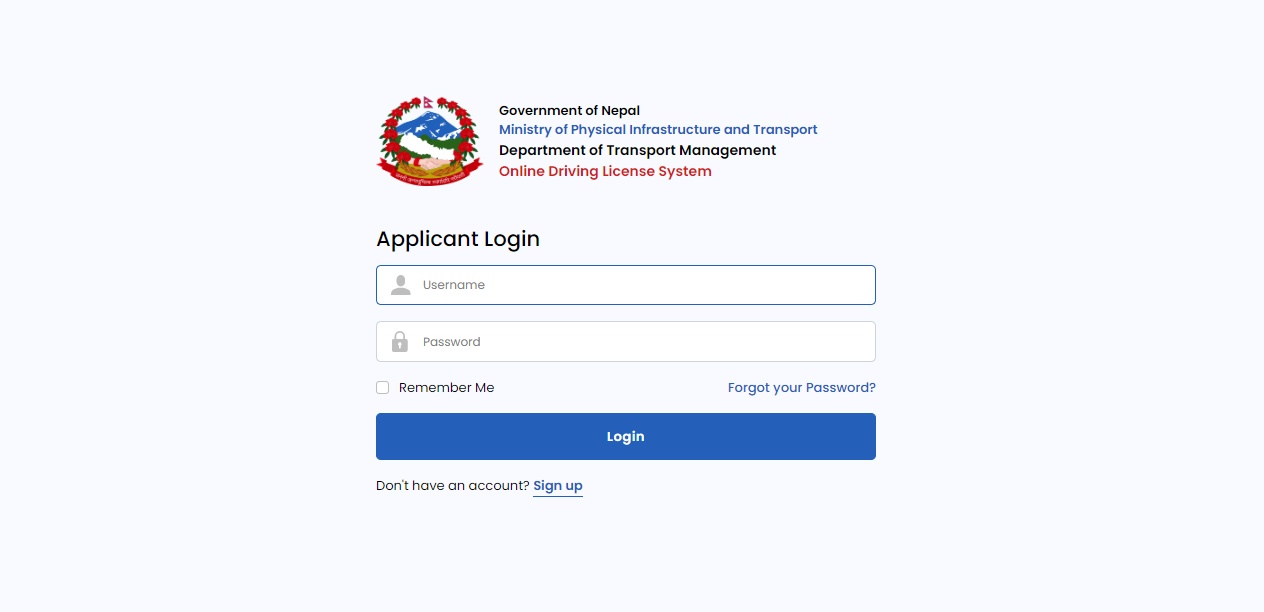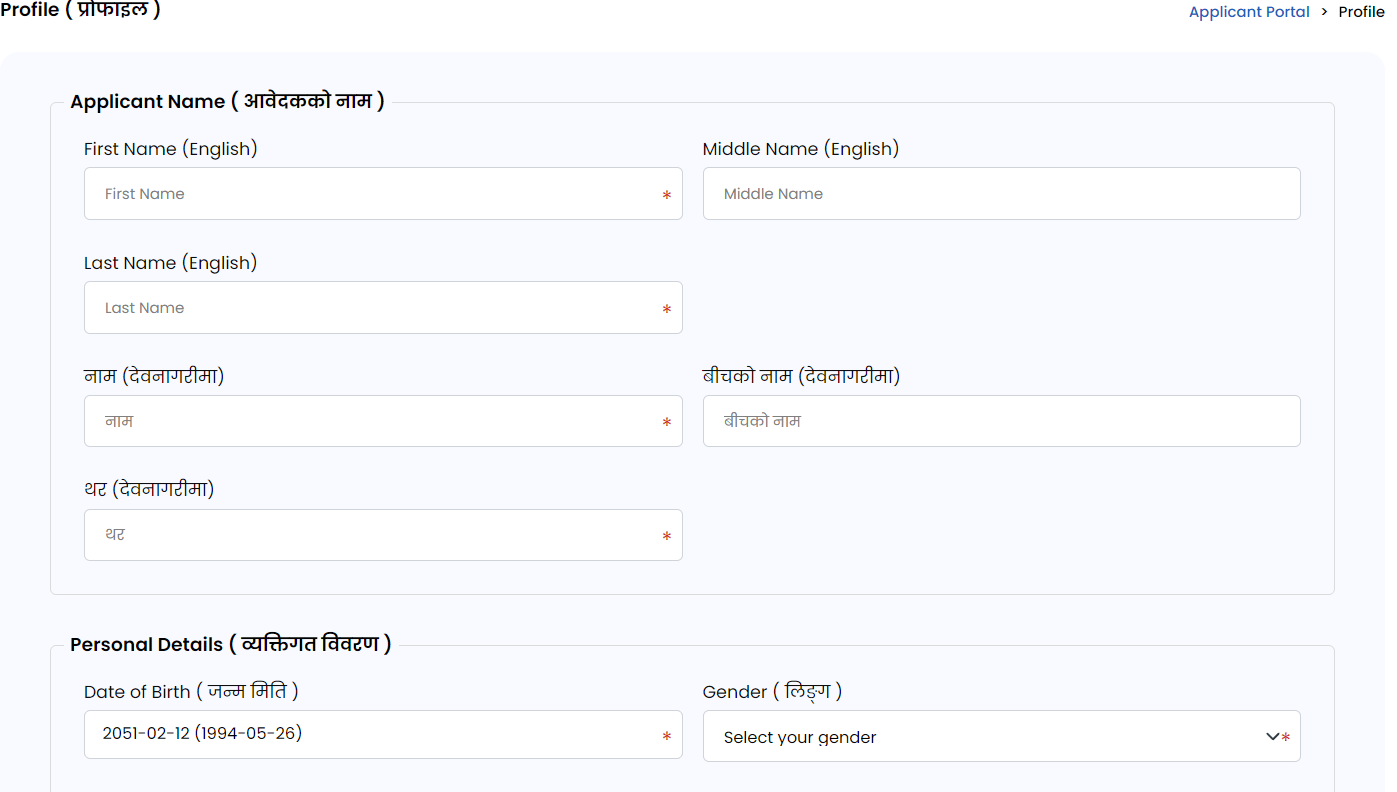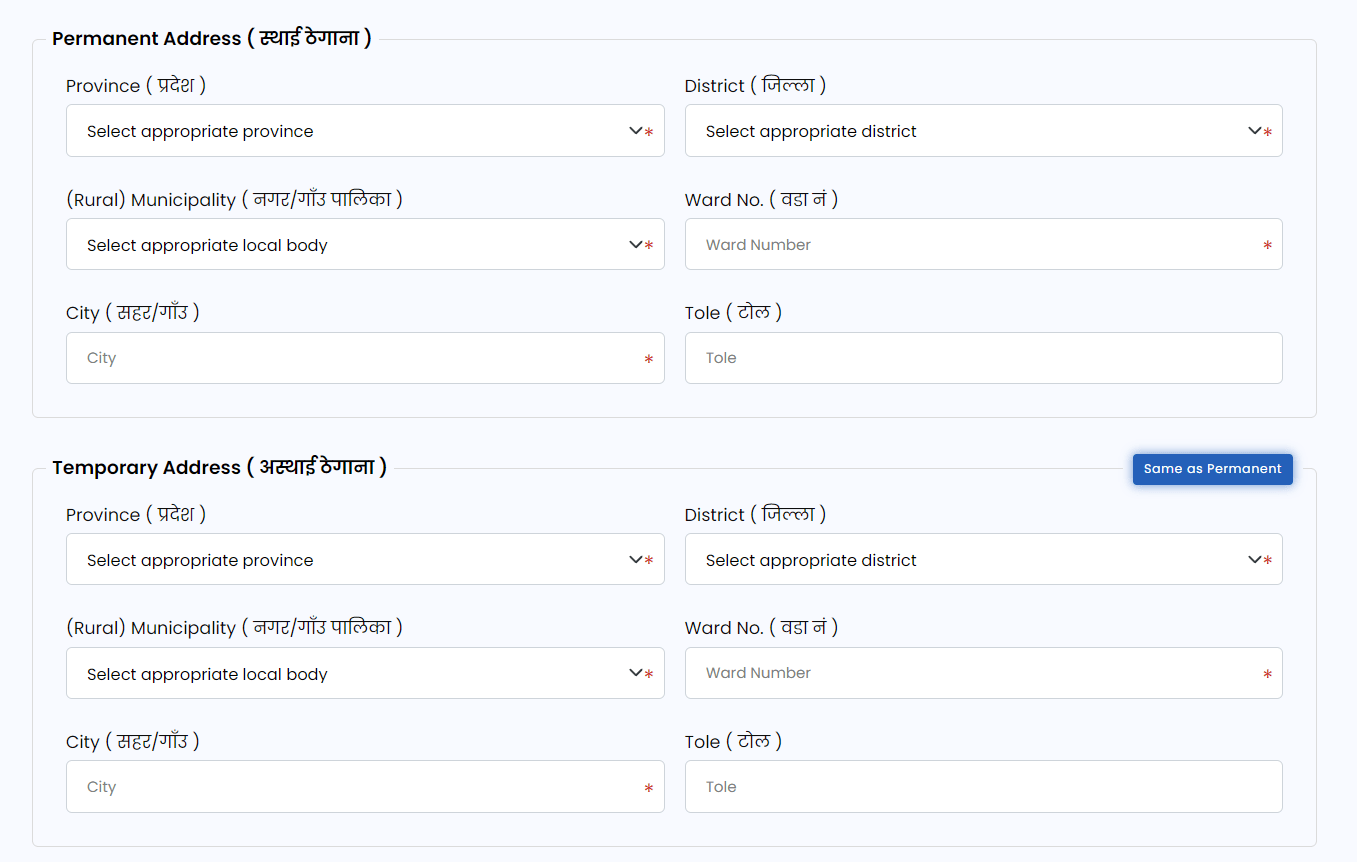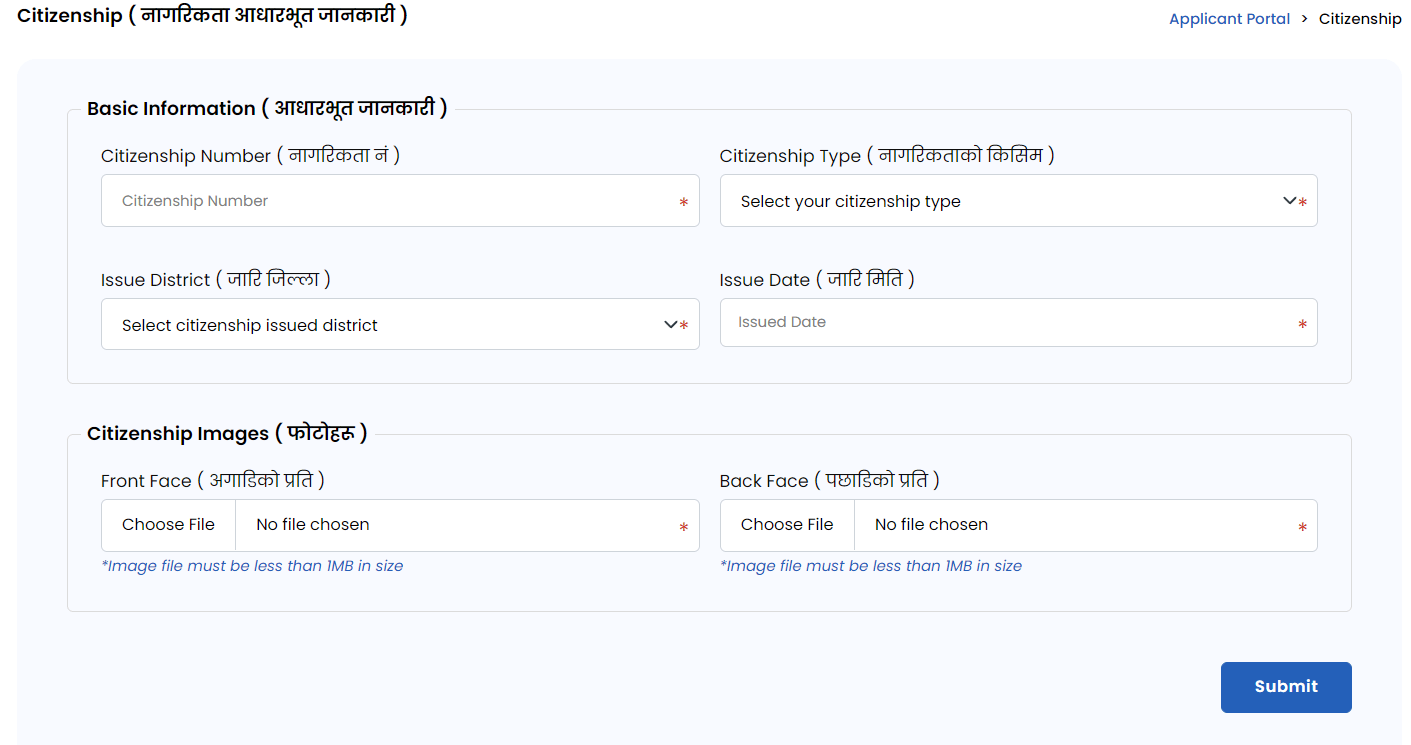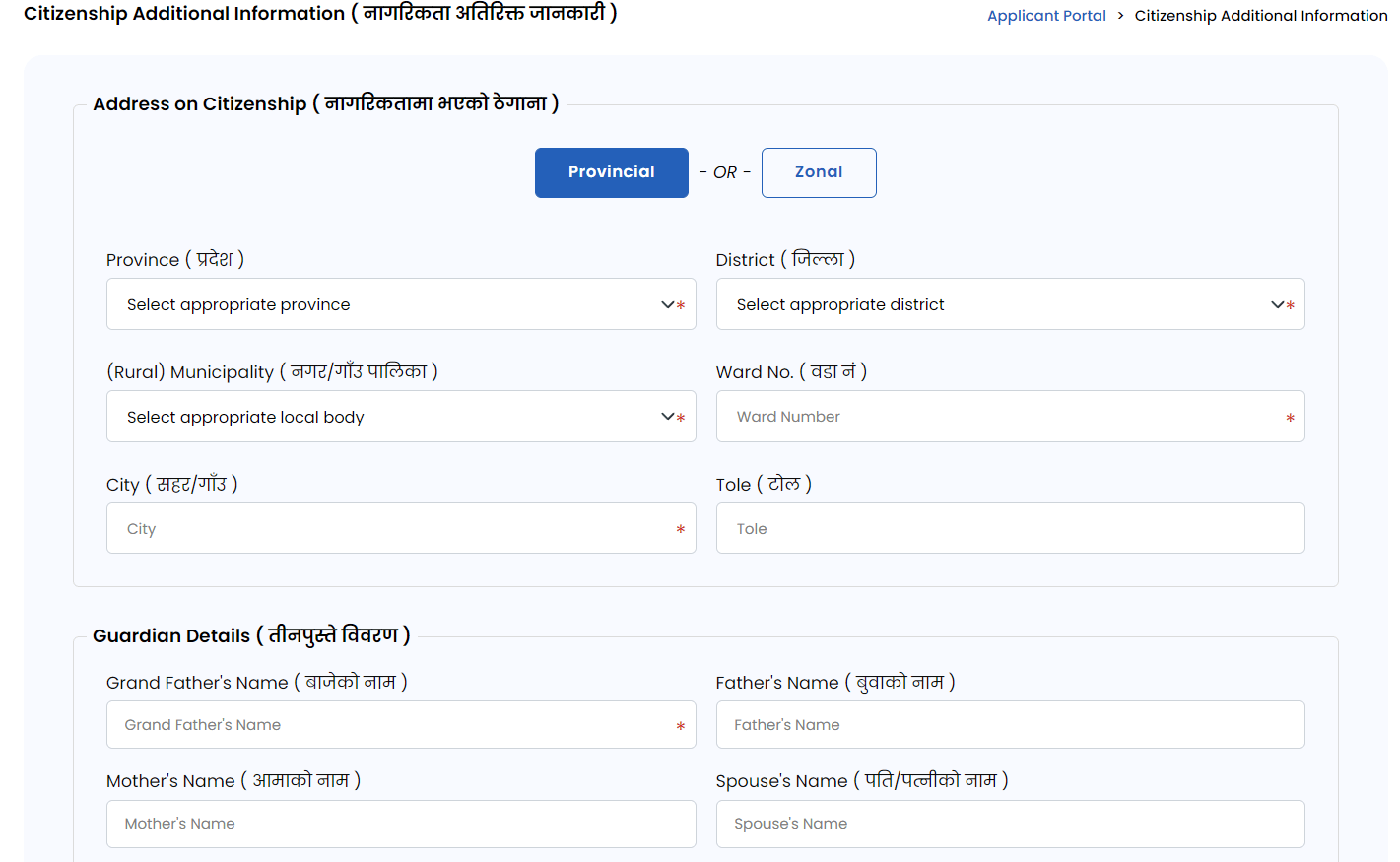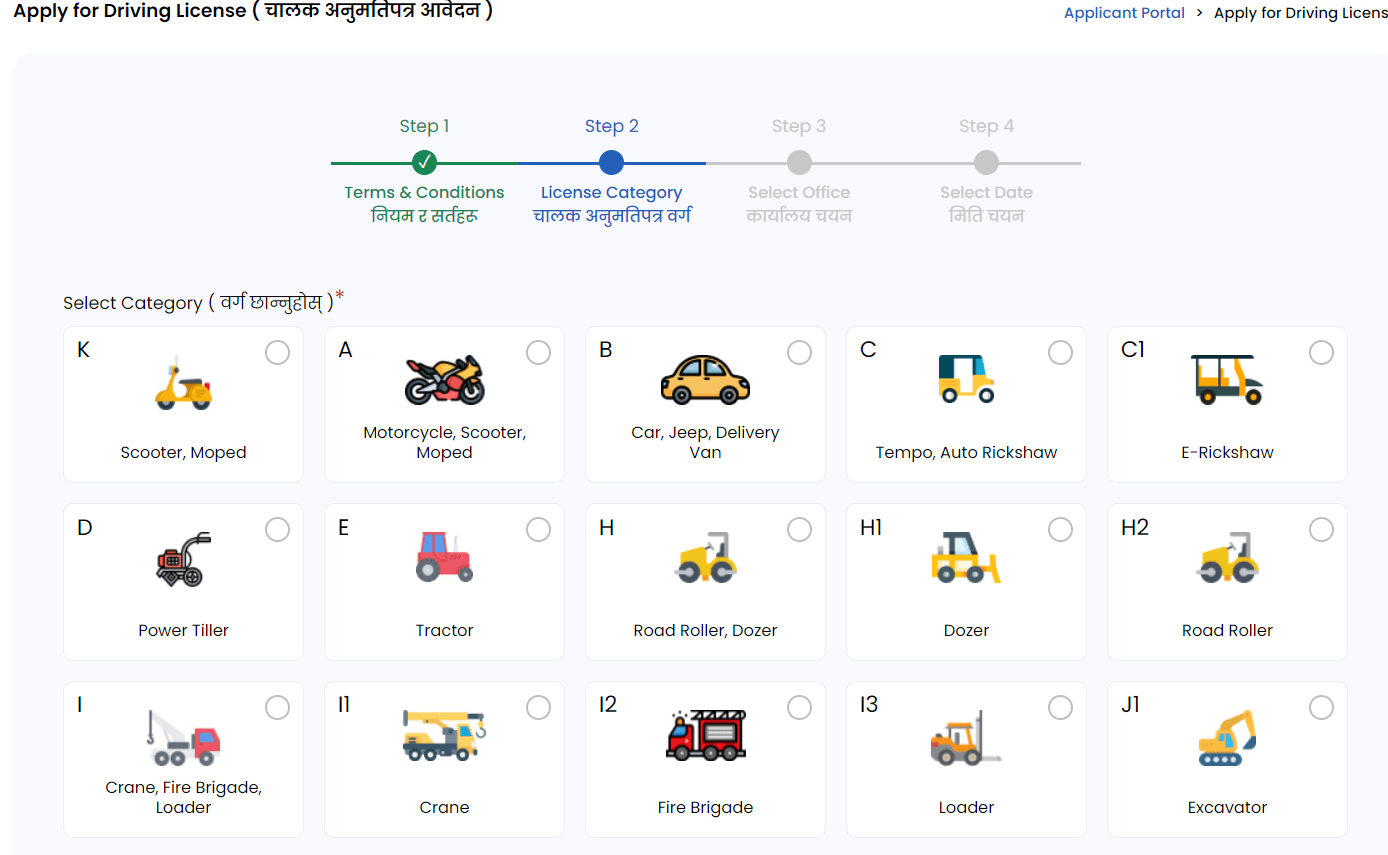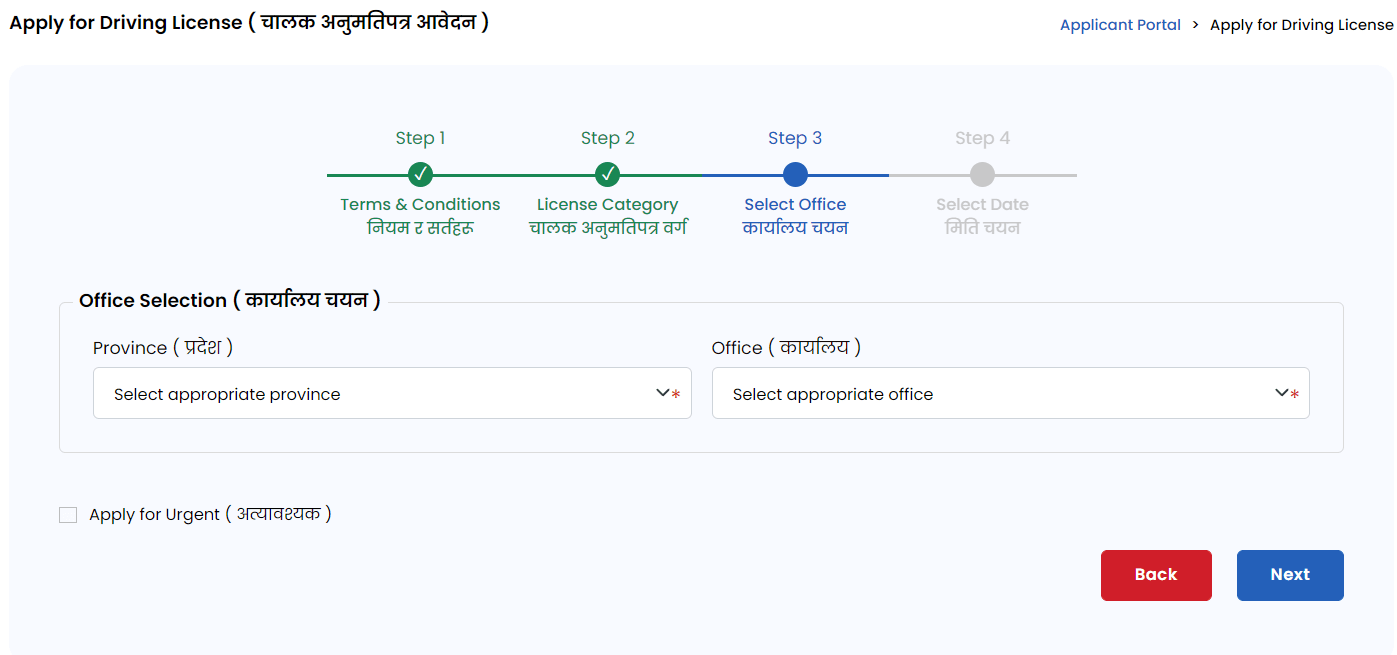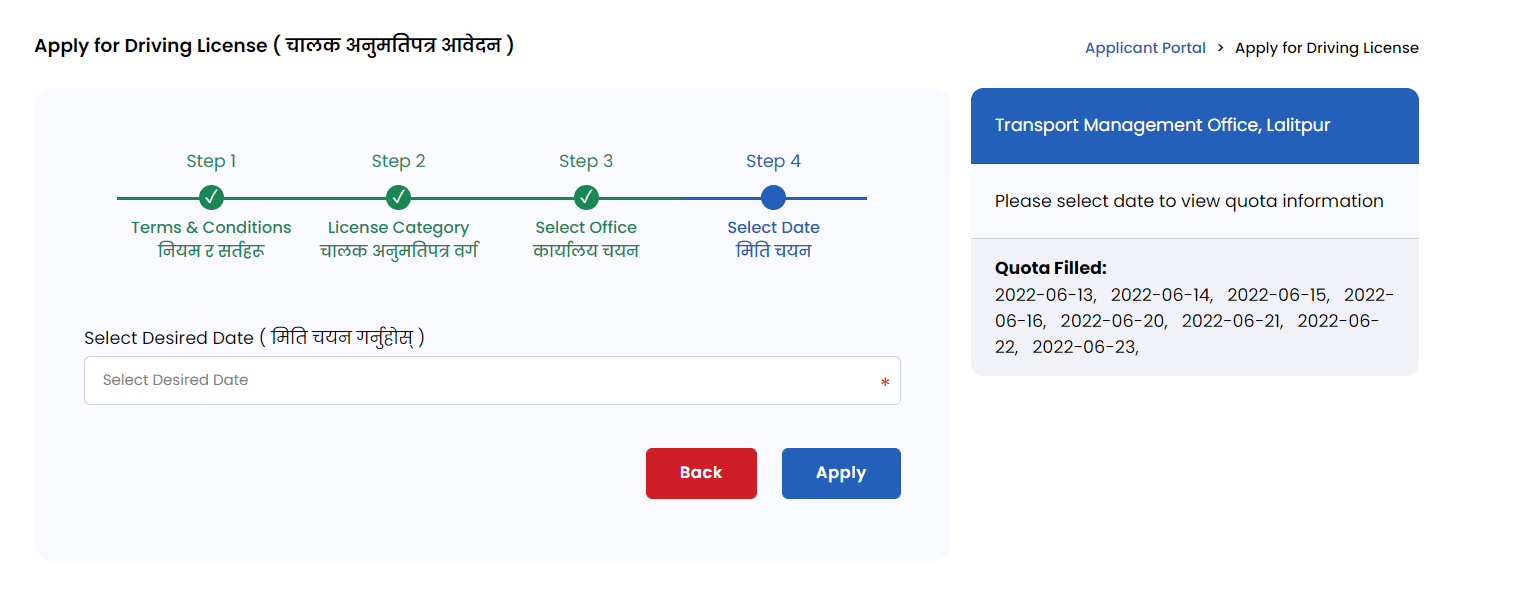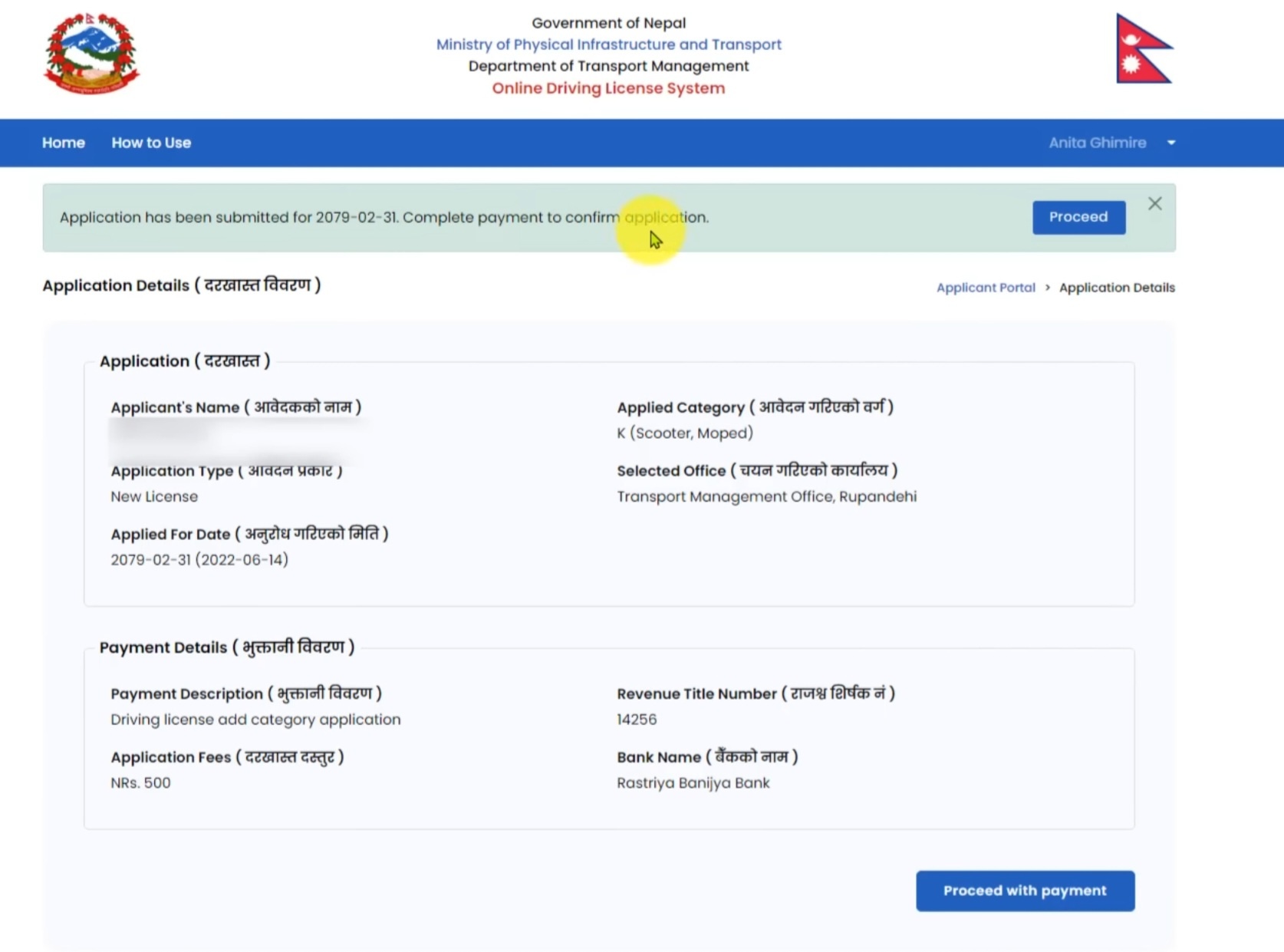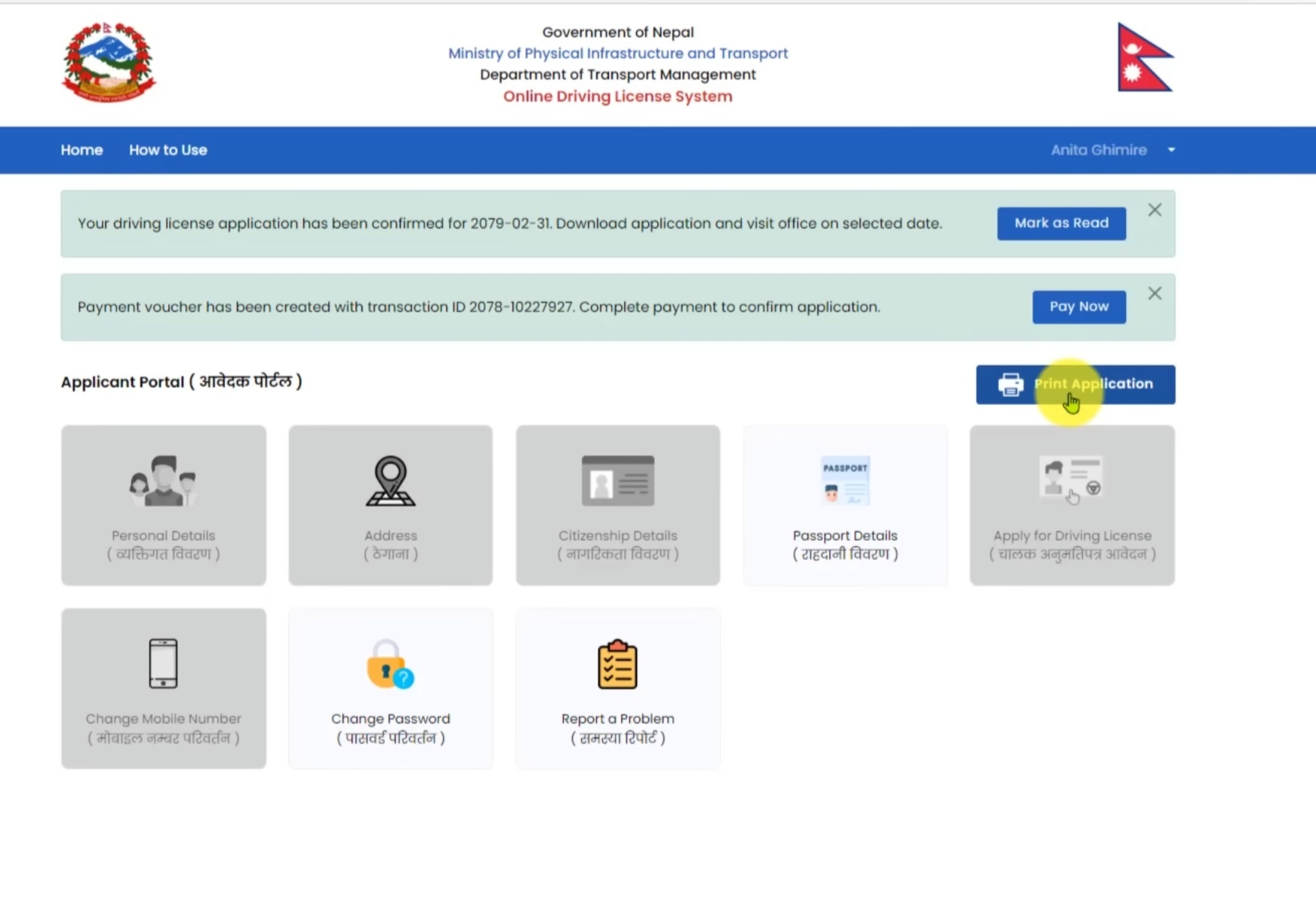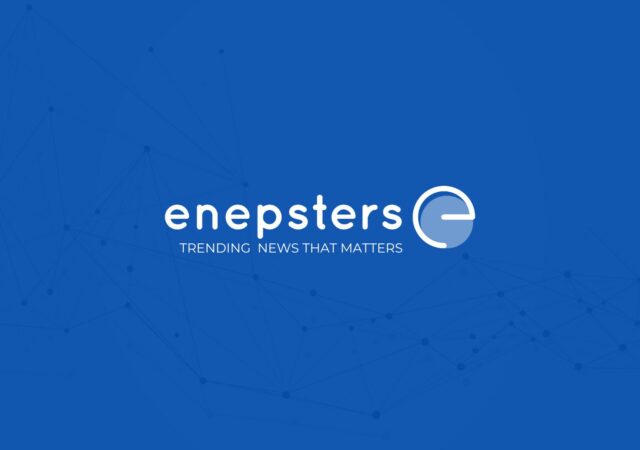The Department of Transport Management recently introduced a new digital platform for submitting applications for driver’s licenses. Following this rollout, the department announced that it has voided all formerly submitted applications.
This implies that individuals who previously submitted their applications and have been awaiting their chance must now submit their applications again using the updated system. In today’s guide, we will walk you through the process of applying for a driving licence online form using the newly implemented application system, providing detailed guidance at each step.
Step 1: Log in
Go to the application login page and sign up first.
You will need to provide your:
- Name
- Contact details
- Date of birth
Then:
- Create a password
- Select a safeguard inquiry and provide a response to that inquiry.
Once you have finished all the necessary steps, you will need to create an account using the information you’ve given. A one-time password (OTP) will be forwarded to your mobile number on file. Once you input this OTP, you will be able to proceed to the subsequent phase.
Step 2: Fill out the personal details.
You will be redirected to a page where you will need to fill in your personal details.
- Name
- Date of birth
- Gender
- Blood group
- Education
- Occupation
- Guardian’s name and relationship
- Nearest transportation management office
Once you have filled in all your personal information and completed the submission of the form, you are ready to move on to the subsequent phase.
Step 3: Give address details
You are about to be redirected to a different page. On this page, you are required to enter both your temporary and permanent addresses before submitting this information to proceed to the subsequent stage.
Step 4: Record citizenship details
During this phase, you must provide information regarding your nationality, encompassing the following details:
- Citizenship number
- Citizenship type
- Issue district
- Issue date
Additionally, you’ll need to supply pictures of the front and rear of your nationality documentation. After doing so, proceed to turn in the application.
Upon completing the submission of the form, you must supply further details regarding your nationality. Furthermore, it is necessary to include the names of both your parents and grandparents when submitting the form.
It’s also optional to submit details about your passport, though it isn’t required.
Step 5: Apply for the driving licence
After providing all the information, now, you can apply for a driving licence. Upon clicking the “apply driving licence icon”, you will have to go through various steps.
- The first step is to agree to all the terms and conditions.
- The second step is selecting the licence category.
After selecting the licence category, you also need to select the preferable province and office to obtain your licence from. You can also apply for urgent delivery, but the service is limited to a few personnel only.
Once you’ve chosen your preferred province and office location, you must choose a suitable day to take your test. Keep in mind that you can only pick from days that still have openings. The days that are already full will be displayed on the right side of your form. After choosing the day that works best for you, hit the “apply” button. A one-time password (OTP) will then be sent to the mobile number you have on file.
Step 6: Payment
Upon entering the one-time password (OTP), you’ll be taken to a new page. On this page, you’ll be notified of the successful submission of your driver’s license application. The page will also display the particulars of your application along with the payment information. Once you have verified the details, you can advance by clicking the “proceed with payment” button positioned at the lower right corner of the page.
Upon pressing that button, you’ll be taken back to the main page. At this point, the system will have already captured all your details, and you will receive a confirmation alert regarding your driver’s license application at the top of the page.
The page will include a “pay now” option, and when you select it, a download voucher option will appear. Once you press it, a payment voucher will be generated. It is necessary to download, print out this voucher, and take it to Rastriya Banijya Bank with the specified payment amount. Ensure that you obtain a duplicate of the voucher after you have made your payment submission.
On the same webpage, you can also print out the driving license application you’ve completed. Make sure to bring this printout, a photograph that meets passport measurements, and your official signature when you come in on your scheduled appointment.
Step 6: Payment
After entering the OTP code, you will be redirected to another page where you will be informed that your driving licence application has been submitted. You will also see your application details and the payment details on the same page. After checking the information, you can click the proceed with payment button which is on the bottom right of the page.
After clicking that button, you will be redirected to the home page. By this time, all your information will have been recorded by the system and you will get a notification of confirmation about your driving licence application on the top of the page.